CMR-DMR
CMR-DMR is a online request system which can help you rapidly raised CMR/DMR requests and send it to the relevant Region Role Approving Authority for approval. It can be used for tracking raised requests, process approved and rejected requests, tag completed status on approved requests for making changes in SAP, etc. It's based on Outsystems and does support mobile devices in IOS and Android.
CMR-DMR comes with a simple design and puts its focus on readability and functionality. The current workflow is based on the previous proven workflow which is in Lotus Notes. With the help of the new CMR-DMR system, the user just focus on the accuracy of data in requesting; don't worry about the process flow and leave the rest to the system which will does all the routing and approving.
Features
The new CMR-DMR system is hosted within the Enterprise Business System, EBS. Built with rich and powerful advance featureswhich surpass the previous version in Lotus Notes. Here's an overview of the new features included:
Single Sign-On
with Office365
The new platform uses the Microsoft Office 365 Single Sing-On Login Authentication which all Surbana Jurong Staff already been assigned with an account for their email and cloud storage.
Learn moreMinimalist Clean Screen Design
The new system emphasized on user's experience. Designed on a minimalist layout that gives a nice clean uncluttered feel not compromissing any loss of information.
Learn moreResponsive and Mobile Supported
The new system will support both PC and Mobile devices. Built with responsive design concept. Elements on the screen will automatically be aligned and sized to the size of the users' device.
Learn moreLanguage
The new CMR-DMR application support both English and Simplified Chinese language. The default language is English.
To cross-switch between both language, user just need to click on the little flag icons on the top-right of the screen

Screenshot: CMR-DMR Language Switcher
 English Language (Default)
English Language (Default) Simplified Chinese Language
Simplified Chinese Language
Getting started
Start using the CMR-DMR system to make your request. It won't take more than 15 minutes to start. Read the step-by-step following guide to get started:
-
Requesting from existing SAP CMR-DMR Records
The homepage starts with displaying all existing SAP CMR-DMR records. In order to make a requests based on existing SAP CMR-DMR records, simply search for an existing record by entering the CMR-DMR No. in the Search Field. (See screenshot)

Screenshot: SAP CMR-DMR Search Screen
Select the CMR-DMR records from the displayed results. This will brings up the full-detail of the selected record.
To make a new request based on this selected CMR-DMR record, simply click on
 button.
button.
A new request form will launch (See screenshot).
1. Select the Business Unit / Region.
2. Enter a reasons in the Reasons for Request field.
3. Attached any file attachments by clicking on the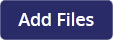 button in the Scanned Documents / Attachments field.
button in the Scanned Documents / Attachments field.
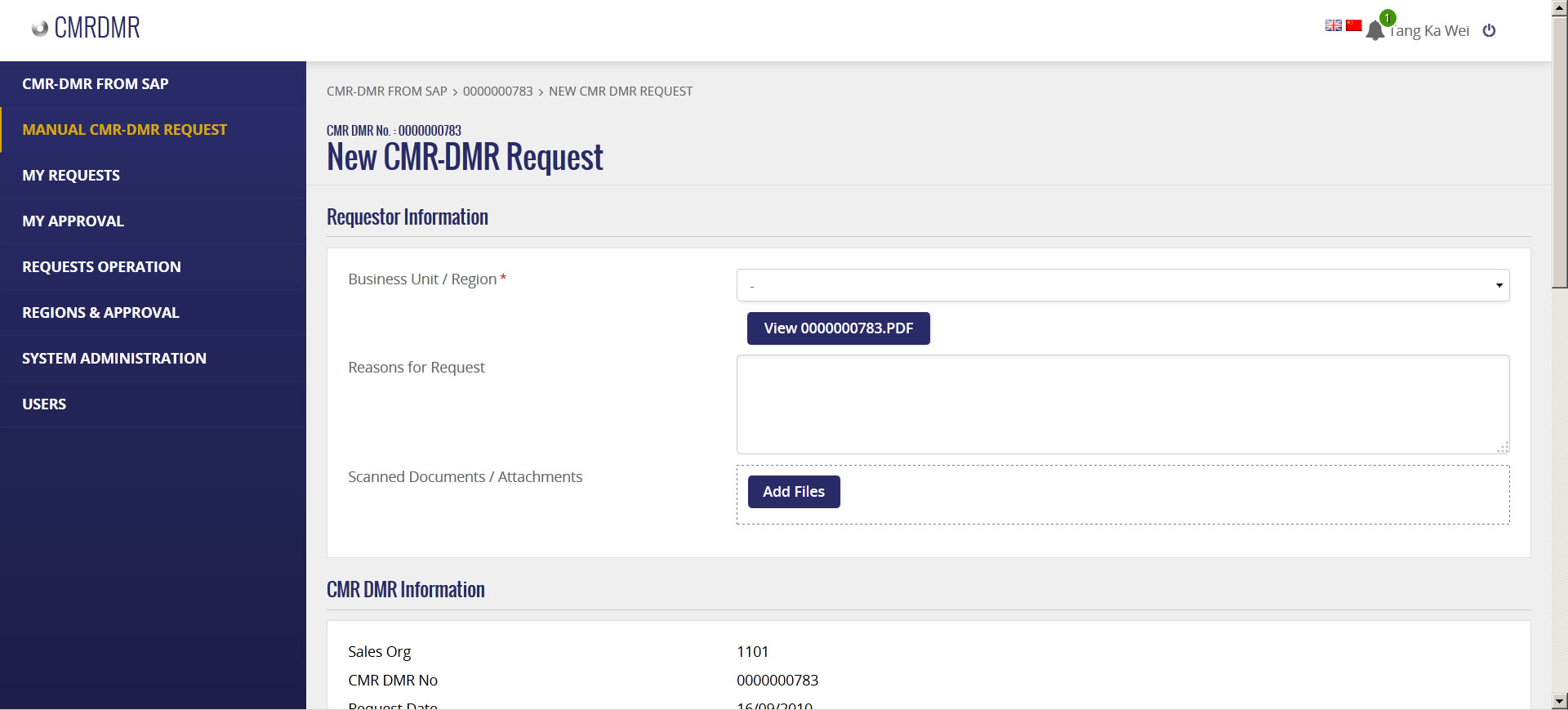
Screenshot: New CMR-DMR Request based on existing SAP CMR-DMR Records
4. Scroll to the bottom, Select Approval, section and select the approval authority from the drop-down selection list.
5. Click on the button to submit for approval.
button to submit for approval. -
Manual submission for CMR-DMR Request
Aside from making a request from existing SAP CMR-DMR records, users can also make a new CMR-DMR request manually. Simply click on the MANUAL CMR-DMR REQUEST from the left menu. (See screenshot)
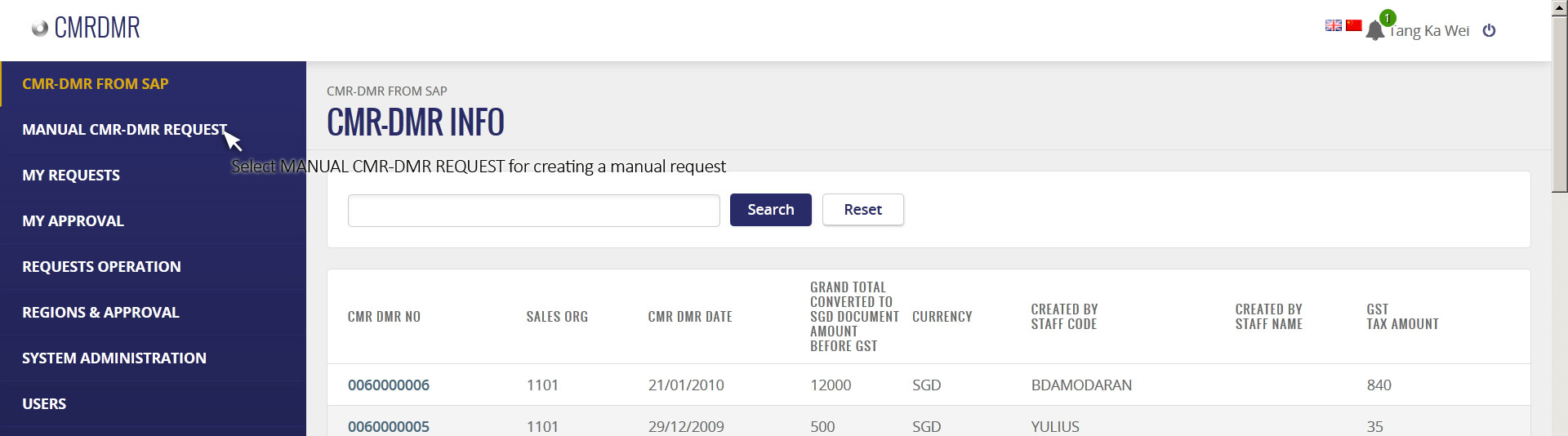
Screenshot: CMR-DMR Left-Menu Screen
A new request form will launch (See screenshot).
1. Select the Business Unit / Region.
2. Enter a reasons in the Reasons for Request field.
3. Attached any file attachments by clicking on the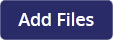 button in the Scanned Documents / Attachments field.
button in the Scanned Documents / Attachments field.
4. Enter the CMR-DMR information like; Sales Org, CMR-DMR No., Request Date, Currency Key, Grand Total Document amount before GST, etc
5. Remember to select an approval from the Select Approval section. Select the approval authority from the drop-down selection list.
6. Click on the button to submit for approval.
button to submit for approval.
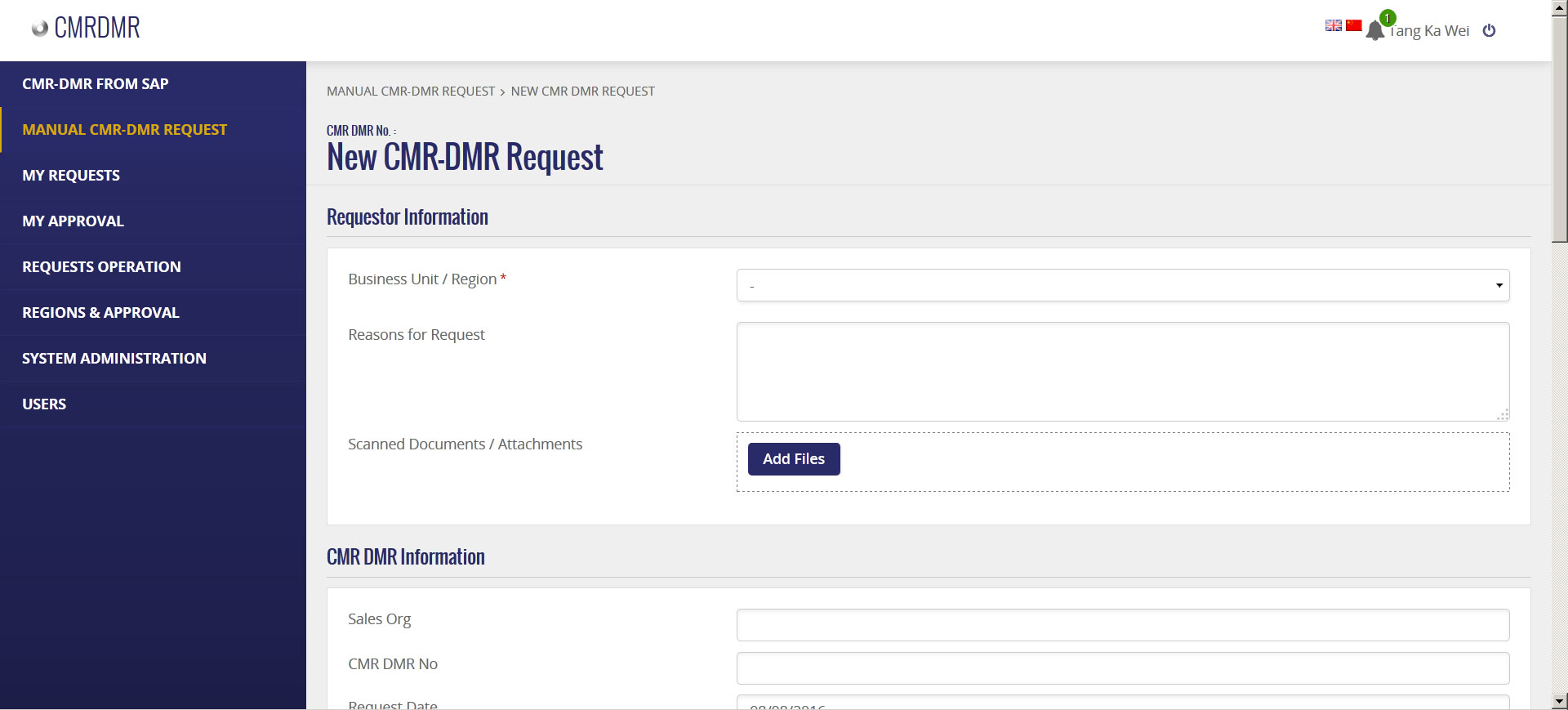
Screenshot: Manual CMR-DMR Request Form
-
Check the status of your request
Upon a request submission, you can check the status of your request via the My Approval view.
My Requests (See screenshot).
1. Select the MY REQUESTS, from the Left-Menu pane.
2. All your submitted requests will be displayed in this view. You may search for your requests via this view screen to see their current status.
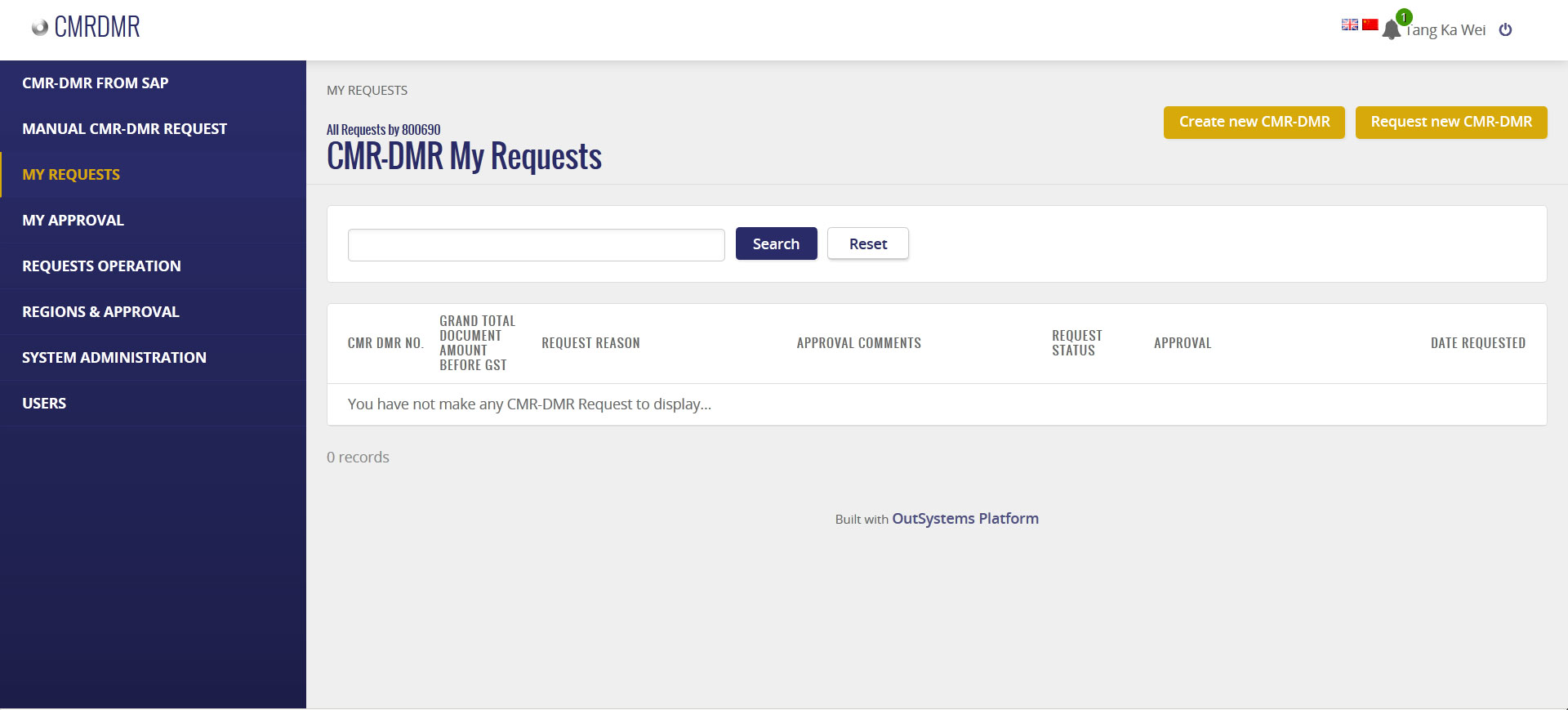
Screenshot: My Request